When it comes to creating an online store that reflects your brand and attracts customers, Shopify is one of the most popular and powerful platforms. One of its biggest strengths is its flexibility, allowing store owners to customize everything from themes and layouts to product pages and navigation. Whether you’re a beginner or an experienced Shopify user, customizing your store can make a big difference in how customers perceive your business and interact with your products.
In this post, we’ll walk you through how to customize your Shopify store to give it a unique look, enhance the user experience, and boost your sales.

Start with the Right Theme
The first step to customizing your Shopify store is choosing the right theme. Shopify offers a wide range of free and premium themes, each designed to suit different industries and product types. Your theme will dictate the overall design and functionality of your store, so it’s important to choose one that aligns with your brand and business goals.
How to Choose the Right Theme:
- Industry-Relevant Design: Shopify themes are often categorized by industry (e.g., fashion, electronics, home goods), making it easy to find one that suits your business.
- Mobile Responsiveness: Ensure the theme is fully responsive, meaning it works well on both desktop and mobile devices. Since most shoppers browse on their phones, this is a must-have.
- Customization Options: Look for themes that allow for easy customization, so you can modify colors, fonts, and layouts without needing advanced coding skills.
Once you’ve chosen a theme, you can start customizing it to match your brand’s style.
Customize Your Shopify Theme
Now that you’ve picked a theme, it’s time to dive into customization. Shopify makes it easy to modify your store’s look through the built-in theme editor.
Accessing the Shopify Theme Editor:
- From your Shopify admin dashboard, go to Online Store > Themes.
- Click on Customize next to the theme you want to edit.
The theme editor allows you to customize different sections of your store, such as the homepage, product pages, collection pages, and the checkout process.
Key Customization Options:
- Colors and Fonts: Under the Theme Settings tab, you can adjust the colors and fonts of your store. Make sure these match your brand’s identity. For example, use your brand’s primary colors for buttons and headers, and choose readable fonts for a clean look.
- Header and Footer: Customize your store’s header by adding your logo, adjusting the size, and setting up the main navigation menu. In the footer, you can include important links like your contact information, social media, and store policies.
- Homepage Layout: Shopify themes allow you to drag and drop different content sections (like slideshows, featured products, and text blocks) to create a dynamic homepage. Showcase your best-selling products or seasonal collections front and center.
- Buttons and Call-to-Actions (CTAs): Customize the look and behavior of buttons, such as “Add to Cart” and “Buy Now” buttons. Use strong CTAs that encourage customers to take action.
Customize Layouts and Product Pages
Beyond the homepage, customizing your product pages and overall layout is essential for creating a seamless shopping experience.
Product Page Customization:
- Product Descriptions: Ensure your product descriptions are clear, informative, and persuasive. Shopify allows you to format your text using bold, italics, and bullet points to make the content more engaging.
- High-Quality Images: Use high-resolution images for your product pages. Shopify lets you upload multiple images for each product, so make sure to include different angles and zoom features to give customers a complete view.
- Product Variants: If your products come in multiple sizes or colors, customize the way variants are displayed. You can use dropdowns, buttons, or swatches to enhance the user experience.
- Customer Reviews: Build trust by adding customer reviews to your product pages. Shopify apps like Yotpo or Loox can help you integrate review sections seamlessly.
Collection Pages Layout:
Your collection pages are where customers can browse through different product categories. You can customize the layout to show products in grids or lists, adjust the number of products per page, and add filtering options (such as price, size, or color).
- Custom Filters: Make it easier for customers to find products by adding custom filters. For example, let shoppers filter by price range, availability, or best-sellers.
- Sort Options: Allow users to sort products by relevance, popularity, or new arrivals
Add Custom Features with Shopify Apps
One of the biggest advantages of Shopify is its extensive app store. You can enhance the functionality of your store by installing apps that offer custom features, such as product reviews, countdown timers, or pop-up promotions.
Must-Have Shopify Apps for Customization:
- SEO Apps: Use apps like Plug in SEO to optimize your store’s visibility on search engines. This helps more customers find your products organically.
- Email Marketing and Pop-ups: Apps like Privy or Klaviyo allow you to add pop-ups for email collection and set up automated email marketing campaigns.
- Product Customization Apps: If you sell customizable products (e.g., personalized gifts), use apps like Infinite Options to allow customers to select custom details.
- Upselling and Cross-selling: Apps like Bold Upsell or Frequently Bought Together allow you to recommend additional products and increase average order value.